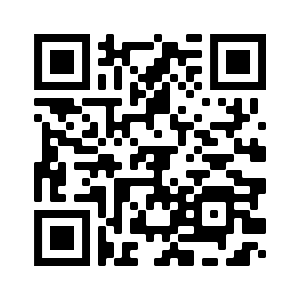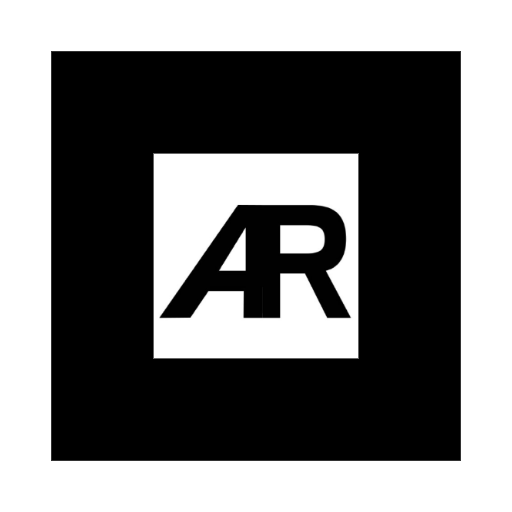JSXGraph
The following interactive activities were made using JSXGraph, a cross-browser JavaScript library for interactive geometry, function plotting, charting, and data visualization. These examples were made for the open educational resources website for the University of Alberta.
Using this interactive tool, you can observe the (vector) components and scalar components of a vector. Observe how the vector is represented in CVN. Change the direction of the vector by the angle slider and observe the values of the scalar components
vPython
The following interactive activities were made using vPython, a tool to create navigable 3D environments and animations using Python. These examples were also made for the open educational resources website for the University of Alberta. These examples are best viewed from a desktop web browser.
With this tool, similar to the 2D Vector tool, you can choose the direction angles for the vector and it’s magnitude. Observe the components as well as the Cartesian Vector Notation.
The following interactive tool illustrates . Use the sliders to change the angles of
and
with the Cartesian axes, and observe the resultant of their cross product.
The following interactive example demonstrates the vector formulation of the moment of a force about a point in three dimensions. Observe that any point along the line of action can be used for the calculation.
Augmented Reality Experiences
These AR Experiences were created using AR.js, which is built off of A-Frame, used to create cross-compatible browser based Augmented Reality experiences. These examples were made for the Department of Mechanical Engineering, to help gain more interest from the Faculty into using AR experiences as an educational resource. This section of this page will require you to have either use a desktop browser or print the marker pictures. To view these experiences you will need to use a QR scanner to navigate to the website on your mobile browser(you can also tap on the QR code here), once you have granted camera access to your device, use the AR marker to the right of the QR code to view the model. The experiences are also best viewed in “landscape” mode.